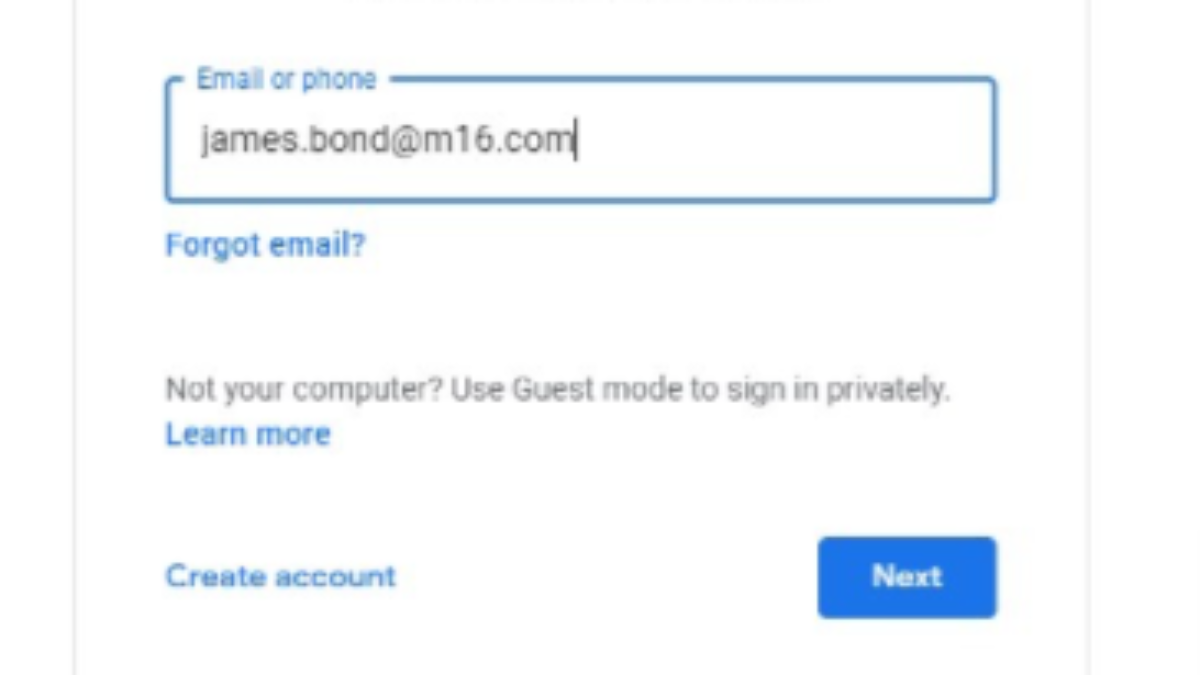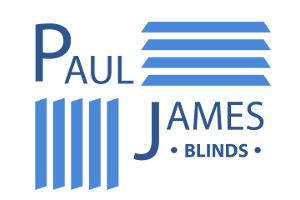Adding a new user to your Google Analytics account
Getting started on your SEO journey is going to be the first step into pushing your business up higher on Google’s search engine results pages (SERPs) – and having your website found by more customers!
To make your SEO effective, we need to closely monitor your website’s performance using Google Analytics. Google Analytics allows you to view and analyse specific data regarding your website’s performance.
We understand not everyone knows their way around this software, so here are some simple instructions on how to add our SEO team as a user on your Google Analytics account.
- To start, visit analytics.google.com. Once on the site, you will be prompted to login using the gmail or email address associated with your account. If you don’t have a Gmail account, you can sign up here.

- Once you’ve logged in to your Analytics account – which we can set up for you – you’ll be able to access your numbers and analytics about visitors on your site. From here, you will want to visit the ‘admin’ tab, which can be found on the bottom left of the screen and looks like this…

- The next step is to select the correct website, some users may have multiple websites connected to their Google Analytics account, to select the correct website we are working on, click on the drop down menu underneath the word ‘Property’
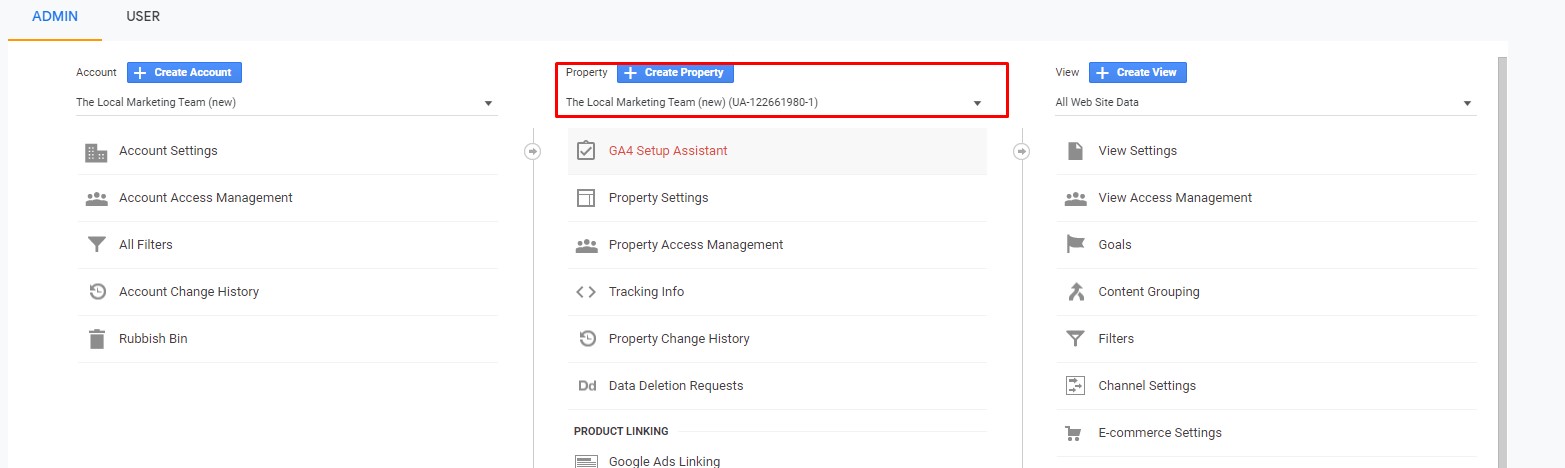
- If the correct property is selected, click the option marked ‘Property Access Management’.

- From this menu, you can add and remove users on the analytics account. To add a new user, click on the ‘+’ symbol in the top right corner.

- From the next screen you need to input our email address which is, [email protected]. Once you have done this, please click to allow us permission to edit your analytics.
This will allow us to set up goals, filters and also track any conversions on your website (it does not allow us to change figures or data).
- Once this is all done simply click the word ‘Add’ the top left corner.

- After you click this button, we will receive an email telling us that you have given us access and we can get started on your new SEO campaign!
If you have any problems or questions please contact one of the team on 01255 446117.